How to spec a Mac Pro 2019 – Preliminary
For this to be of any use to anyone, we need to start from assumptions:
- You want, and are fortunate enough to be able to afford, a Mac Pro 2019
- You have some idea how you plan to use it today and  for the depreciation life of the machine. (Three years. If you can’t claw enough value from it in three years, don’t buy it though it will likely serve well for a lot longer. yes even if Apple goes ARM which is a topic for another day.)
- You want to make the most economical and future-flexible choices
This is not something to read if you’re in any of the ‘not for you’ camps discussed in the June 9th 2019 post below.
So, all that out of the way to stave off as much of the Twitter assault as possible, what follows are very much opinion-driven recommendations for how to buy your Mac Pro. Experienced opinion but not science.
We’ll need to wait for benchmarks if we need science but most of the benchmark stories you’ll read and YouTube videos you watch over the next few weeks will be problematic. They’ll compare to AMD CPUs or i9 machines. The AMD thing is a fantasy now and, in my best judgment, forever on the Mac. There could be an exclusivity agreement with Intel but there’s also years of optimizing macOS and apps for Intel. As they say in mob movies, fuhgeddaboudit. The i9 comparison is specious. There’s enough of the market for Mac Pro that wants or needs the ECC RAM and PCI slots that if you want an i9-based Mac, you’ll have to lobby Apple for an ‘xMac’ but confusing that, sadly still mythical, Mac with this one is pointless. That said, saying an 2019 iMac is faster is also ill-informed. Unless Apple lied when they promised thermally unconstrained performance in Mac Pro, no i9 Mac will survive the sort of abuse that this machine will take with a smile. Can an i9 iMac out-bench Mac Pro core for core? Sure. Can it outperform one for the workloads Mac Pro was built for? No. The benchmarks that will confirm or correct the following recommendations are real world application tests and those will be a while coming because the people equipped to properly do those benchmarks across multiple configs and with real sample projects have other work to do instead.
if you need a Mac Pro, decide what your main use-case is and then read through the following and make your best guess. When the machine arrives, pound on it and if it’s not right, return it. Activity Monitor and in-app profiling tools will help you validate your choices.
The following is written from the perspective of somebody specifying Mac Pro primarily for industrial video production and still photo manipulation with relatively light use of 3D and Music apps. Industrial video production, not cinema and not VFX.
CPU
For many users (who need a Mac Pro), the 16 core option (+$2,000 over base) will be a sweet spot; a compromise between scaling up multi-core performance and not unduly reducing single core performance. A case could be made that even assuming linear scaling with additional cores (and it’s not linear) that the $,1000 12 core option is a better value but, remember there isn’t likely going to be any officially supported after market CPU upgrade option in the future. This hasn’t been an option since PowerPC Macs had CPUs on daughter cards and Apple got sued for not making first party CPU upgrades available. Beyond that, there is no certainty Intel will release any future CPUs with the LGA-3647 socket compatible with this board. So, make your CPU choice (your whole Mac Pro choice really) with the expectation you’ll never be able to replace the CPU with any Apple sanctioned/supported upgrade. If you know your workflows are highly multi-threaded (likely because you’re writing the code for your own work or you have one vertical market app you know to be optimized for it) then you may want to consider the more expensive options but they are a niche within a niche. A niche Apple has neglected for years but who will be a, for this class of machine, a sizable market.
The 8 Core option really doesn’t seem worth it unless you know you’re primary load is GPU intensive or you’re solving another problem (Production rack mounting for audio work, DIT etc.) because it’s not going to beat the 12 core in single-threaded workflows.
GPU
While this was said at the release of the dual GPU 2013 Mac Pro and never really came to pass, there are indications now that GPU will become better utilized in macOS across a broader selection of apps. This optimism comes from recent updates to Apple’s own pro-apps and announcements of third party updates at WWDC.
Several use cases for Mac Pro suggest that the entry level Radeon Pro 580X with 8GB of GDDR5 memory will save you at least $2,400 with no meaningful downsides. If you’re a developer of utility and productivity applications (as opposed to 3D or graphics apps) for Apple OS’s, overspending on the GPU isn’t worth it. If your work is data analysis, if the Mac will be deployed as a server, if you’re setting up a Logic Pro, ProTools or other music workstation, overspending on GPU would be pointless.
If your plans for Mac Pro include video editing, general purpose media work or still photography, the more performant and video RAM endowed Radeon Pro W5700X Apple says is coming soon is available when you order yours, you may want to make extra investment over the Radeon Pro 580x if it’s affordable for you. [@RichzardTaylorTV notes that only the Vega MPX modules support Infinity Fabric Link]
A gaming GPU with no MPX module installed at all might seem a missing option but remember, for the Thunderbolt ports on the top and the back of the included Apple i/o card to work, you need at least one MPX GPU installed to supply them with Display Port and, for Apple to sell this as a ‘gaming machine’ would be absurd on its face. So, want to do some gaming on it in your free time? Stick in a gaming card and plug an extra monitor into that to frag your friends.
If you plan to do a lot with 3D, AfterEffects, Motion, DaVinci Resolve etc. the higher end GPU options will matter more (or, cryptocurrency mining but if you’re into that, you…well yeah, you be you). From a ‘I need lots of GPU and to keep as many slots open as I can because I need them for other things’ perspective, the $5,200 Radeon Pro Vega II Duo option is your best bet. If you don’t need the slots, you may find the two Radeon Pro Vega II MPX Modules option is slightly more performant because each card will have a full 16x PCI slot to feed it.  (Yes, they can be linked with an Infinity Fabric Link connector external to the cards and it’s included if you spec two cards) The catch is, you’ll have no MPX slot left for, say, a Promise Pegasus R4i. This may not be much of a loss or it may be a showstopper. Promise makes some very useful DAS arrays, their performance is not bus limited. This is to say, more drives (assuming HDDs) in the array will perform meaningfully better and, even with 8 drives in such an array, you wouldn’t saturate (exceed the capacity of) a Thunderbolt 3 connection. So, unless you need the storage to be internal more than you need speed (DIT rigs, audio production with huge sample, project and audio track loads in mobile setups for example could be good use cases for R4i) you probably won’t need the extra MPX slot. Â
Finally, it’s not clear yet that the external Infinity Fabric link connectors bundled with each card sold after market by Apple will allow dissimilar cards to be connected. In other words, while two of either of the offered cards can connected to the same card if you buy one now and one later, it’s not yet clear whether you can connect a single Pro Vega II with a Pro Vega II Duo. So, if you realistically anticipate a two Pro Vega II Duo configuration is in your future, safest bet is to buy one now and not assume you can add one later and link it with a single chip Pro Vega II.Â
Otherwise, a single Pro Vega II seems a reasonable choice for the sake of CPU/GPU balance.
Â
SSD
According to https://support.apple.com/en-us/HT210556 you can have Apple replace the SSD modules after market. The cost for this is unclear. Also unclear is whether there will be replacement SSD modules available from third parties. It may be that the T2 chip precludes this option or it may be that Apple won’t sell them for end user installation because they believe the process too complex (or just intrinsically data destructive, see T2). I am aware of no successful SSD upgrade for iMac Pro and that machine appears to use a similar approach.
With this in mind, the $400 1TB option should be considered a minimum option. This both because, aside niche use cases (certain server uses for example) 256GB is simply too little space on the most high speed internal bootable storage option currently available. Also, because the 1TB option uses two modules and the 256 (presumably) only one, it will be more performant. Arguably, for most general purpose use-cases contemplated here, the 4TB (or even the not yet available 8TB option) is your best bet. If you’ll be using the Mac for video editing, while it’s unlikely you’ll be able to fit all your media on the internal SSD, you will likely want to use it as your scratch/render drive for best performance. These two internal modules are the fastest storage you’ll ever likely have in or connected to your 2019 Mac Pro. Minimizing latency and disk contention by having cache and render files on this fast internal disk space with your media stored on a NAS, SAN or DAS RAID will make for the best performance. Indulge to the capacity of your budget when it comes to SSD.
RAM
The Mac Pro has six channels to access RAM and, ideally, you want to have all six channels in use and each channel filled with a pair of identical DIMMs. You must have four channels in use. The Mac will perform better if you use all six memory channels. There are specific guidelines for mixing DIMMs of different sizes (https://support.apple.com/en-us/HT210103 ) but you cannot mix the RDIMMs that ship with all Mac Pro CTO options below 384 GB with the LRDIMMs that ship with 384GB, 768GB, and 1.5TB options. So, if you imagine ever needing to exceed 384GB in total, it’s to your advantage to do so at initial purchase. For info on RDIMM vs LRDIMM see: https://www.dasher.com/server-memory-rdimm-vs-lrdimm-and-when-to-use-them/
Apple doesn’t design the way RAM must be installed. That’s an Intel-driven operating condition. Apple does have a nice GUI tool to help you get the placement right. The ‘where’s the 128 gig option?’ question is answered by the fact that there’s no such thing as a 21 and 1/3 GB DIMM and Apple doesn’t want somebody buying that much RAM to have reduced performance by offering a 4*32GB option. If you want to get every cycle of performance you can get from the CPU and don’t want to replace, merely add more RAM later, the trick is trying to make choices now that get you what you know you need and give you the room to go to a max you anticipate needing later with a single upgrade.
Arguably, you should consider 48GB the minimum recommended CTO config from Apple because the 32GB option is four 8GB sticks which won’t use all six of the available memory channels and, therefore, will be come with a speed penalty as well. If you know you can get by on 48GB of RAM now and can’t imagine ever needing more than 96GB, just buy 48GB now.
Beyond 48GB, the question gets more complicated. The Apple tech document linked above expands on the above with caveats you should be mindful of when configuring your Mac to order and we’ll go over what some of them mean here.Â
The guidelines for mixing capacities is to have lower capacity DIMMs (in identical pairs) from lowest memory channel to highest capacity in highest channel number. There is likely some smaller performance penalty for unequal capacity channels though not as severe as simply not using channel six at all (4 DIMMs)Â
Since 384GB (12*32GB RDIMMS) seems to be a sweet-spot config for demanding media production configs, the 192GB config at purchase and an additional 192GB (six 32GB DIMMs) later may be a good compromise.Â
Many will argue getting the lowest config from Apple and buying third party RAM (from reputable vendors) will be much cheaper than paying Apple’s prices for RAM. This is a solid argument and one often put forth by ‘old folks’ like me who used to do this all the time as a matter of course. The problem is, if you have support issues with your Mac, one of the first suggestions Apple support will make during troubleshooting is to pull any 3rd party RAM and test again. If your basic day to day work simply can’t happen without enough RAM, don’t put yourself in a position where your whole Mac is down waiting for replacement 3rd party RAM. The balancing act to do here is to buy what you MUST have to function when you first get your Mac, know how much RAM you anticipate upgrading to later and and plan accordingly.
Â
Afterburner
Afterburner is a 16x PCI Express card containing an FPGA (Floating Programmable Gate Array) currently supported to accelerate the decoding (not encoding) of up to 6 streams of 8K ProRes RAW or up to 23 streams of 4K ProRes RAW. (More if it’s just HD and traditional Pro Res). It’s priced at $2,000 .
In deciding whether to invest in this card, remember what it doesn’t do:
- Encode. While your timeline containing ProRes footage will have decode accelerated by AfterBurner, the final encode of your exported file is not accelerated by Afterburner. While there may well be an incremental benefit to export performance since decode workload is lifted from the CPU, AfterBurner does not accelerate encode itself.
- Mitigate the need for disk i/o for all those streams. You can’t, just because you have an AfterBurner card, edit 8k ProRes RAW. You need sufficient space on sufficiently fast storage. The cost of that storage will quickly dwarf the cost of Afterburner itself.Â
Afterburner only mitigates the decode burden on the CPU and decode, all other things being equal, isn’t an issue except in the most demanding workflows. Remember, one of the design goals of ProRes was lightweight decode. Workflows relying on Pro Res RAW may be exactly the ones to most immediately benefit from Afterburner since the decode load of RAW decode (and rendering) is higher than plain ole 10 Bit 4:2:2.Â
So, for the time being, unless you’re bringing this Mac into an existing and well appointed high resolution multi stream ProRes workflow, or are planning a near term move to ProRes RAW there’s no advantage to buy Afterburner as a CTO option.
However, lifting from the piece I wrote at announcement:
“while it would be unwise to base purchasing decisions on this, Greg Joswiak and Craig Federighi had some tantalizing things to say on the live WWDC episode of The Talk Show with John Gruber. Specifically they said “it can be reprogrammed.†Then Craig, “There’s more to come….I mean, I’m not announcing anything but.. one could imagine.†Oooh let’s imagine! Reprogrammed for audio DSP doing for Logic what AVID’s HDX cards do for ProTools? Or, completely out of the media universe, a developer API to set it work on tasks like CoreML training? But hey, since we’re imagining, Joz also said, “in milliseconds.†Could one hope, one day, to buy an AfterBurner, or three, and have them dynamically re-assigned to accelerate different tasks? More from Joz: “It can literally process six billion pixels a second†and Craig, “virtually like dedicated hardware speed.†one can imagine a lot indeed.â€
Wheels
There are very few scenarios where the wheels are a good idea let alone worth the money, but for those scenarios, they’re ideal. If you’re working in a facility where regularly moving your Mac Pro from room to room (suite to suite) will enable it to be more useful, then buy the wheels. If you’re moving it from venue to venue, don’t. Buy a slipover flight case (of the style often used for ‘Combo’ guitar amps) where the Mac would sit permanently in the shallow tray of a road case you can put a cover over and latch. Pictures you may have seen of Mac Pro being wheeled up a truck ramp on its own wheels are pictures of a Mac Pro that won’t last  very long.[ UPDATE ; The feet are removable. It’s not clear whether the wheels would be a screw in replacement but this suggests you might not need to swap the frame after all: https://www.ifixit.com/Teardown/Mac+Pro+2019+Teardown/128922]
Rack Enclosure
While not available yet and uncertain, there are indications from the pictures Apple has published that the cooling for the rack mountable enclosure is the same as the cooling for the desktop, which is to say, quiet. Generally speaking, rack mountable computers intended for a data center are loud. Brutally loud, Hearing damage loud. This enclosure appears to be designed for a production rack which is an entirely different beast, That’s not to say it can’t be used in a data center with typical ‘hot aisle/cold aisle’ design (it vents front to back) rather, that if it is as quiet as a desktop, it can go in the rack under your tube compressors in the studio or in the shock mounted rack behind your Hammond B3 and Vintage Oberheim Matrix 12 on stage. This needs verification but if things are as they appear, a lot of people will be very happy. Do be sure your rack is well ventilated.
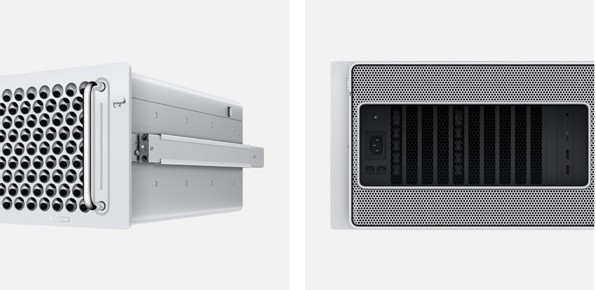
Random additional notes and mysteries from the last post are resolved:
- The ‘second slot’ in line with the MPX module’s slots were described as ‘keeping your PCI lanes’ in the last post and this, in at least some cases is true to the extent that you get them as additional Thunderbolt Ports on the back of the module but the main value you get from them is that they supply power to the cards and allow the card to provide display support to the top and Apple i/o Card Thunderbolt ports.Â
- You need 12 Amps out of the wall (In the US and Canada, Brits and others with 240V standards need 6 Amps) for this Mac and that’s not so easy to count on as you might think especially with UPS. Plan for it. Pro Display XDR current requirements aren’t listed.
- The wheels seem to be ‘at one with the steel frame’. If you want ‘em, buy them when you buy your Mac or expect to have it go to the Genius for a replacement of the frame. (Apple does appear to offer this option https://www.apple.com/shop/mac/mac-accessories/mac-components)
- The latch near the internal USB-A port unlocks the PCI card and MPX module retention bar. In addition, there are levers on at least some MPX modules that act as ejectors in a manner to DIMM ejectors but on the module itself.
- The two latches near the RAM on the back side of the board unlatch the covers to the RAM.
- The WiFi and Bluetooth antennas appear to be under plastic ‘trim’ around the handles on top.
- The mysterious power connectors on the board are to support third party PCI cards and Apple is even selling a Belkin cable kit to use them.
- Apple’s MPX modules (and other components) are available at launch. This is a very big deal. It indicates a meaningful commitment to the nature of this Mac.Â
- The ‘plates’ that span the gaps between the MPX modules are Infinity Fabric Link connectors and modules you buy after market include them. Still TBD is whether they can be used to link two dissimilar MPX modules.
- The not yet available rack mountable chassis option costs $500 and includes a rail kit.
- The Promise Pegasus J2i could turn out ti be a very handy option if, as seems likely the case, the two internal SATA connectors are each on their own bus. Doubly so if Promise ends up offering an empty option one can install SSDs into. Internal storage where you can keep frequently used bumpers, branding and the like. especially if, with two buses, it can be set up software RAID 0, will help keep your internal, faster, SSD from filling up.
This article will be updated as we learn more, and my inevitable errors are called out. Meaningful editorial change will be noted, typos and awkward wording, just fixed on the sneak.
For more about The 2019 Mac Pro check out @RichzardTaylorTV on Twitter and at https://fcpx.tv
[Posted and edited with MarsEdit]
Â
